
The Masset + HubSpot integration is available for installation in two ways:
No matter which approach you take, the installation process is quick and easy and only takes a few quick minutes.
To install from the HubSpot Marketplace, follow the steps below:
Go to the Masset listing page on HubSpot Marketplace





Click the "Install app" button
If your HubSpot Admin has access to multiple accounts, you may be presented with the option to choose an account.
Select the appropriate account and click the Choose Account button.
You will be redirected back to the Masset application.
Congratulations! The Masset + HubSpot integration is now installed! You can now continue to the next section to add the Masset Cards to your HubSpot UI.
When the HubSpot Login Page appears, login using your HubSpot Admin account.
Grant the Masset application the necessary permissions by clicking the Connect App button.





Go to the Masset application and login using Admin credentials.

As an Admin, click on your Profile in the top right of the screen.
Go to your installed integrations by clicking on the Integrations section.
Click "Add Account". When presented with account options, click HubSpot.
If you are not already logged in to your HubSpot account, you will be presented with a HubSpot login screen. If you are already logged in, go to the next step.
Login using your HubSpot Admin credentials.
If your HubSpot Admin has access to multiple accounts, you may be presented with the option to choose an account.
Select the appropriate account and click the Choose Account button.

Grant the Masset application the necessary permissions by clicking the Connect App button.

You will be redirected back to the Masset application.
Congratulations! The Masset + HubSpot integration is now installed! You can now continue to the next section to add the Masset Cards to your HubSpot UI.

Once you have installed the Masset + HubSpot integration, you may need to configure your HubSpot UI to see the Masset card.
To configure your HubSpot Object views to include the Masset UI extension, follow these steps:
Congratulations, users should now see the Masset card in their HubSpot views!
Note: If you disconnect your HubSpot account from Masset, the Masset platform will no longer be able to synchronize your Contacts, Companies and Deals. We'll also delete any existing HubSpot data.
Existing shares to HubSpot Objects will continue to function, but you will not be able to create new shares with HubSpot Objects, or associate existing shares with the HubSpot Objects. In addition, analytic for shares tied to HubSpot Objects will be anonymized.




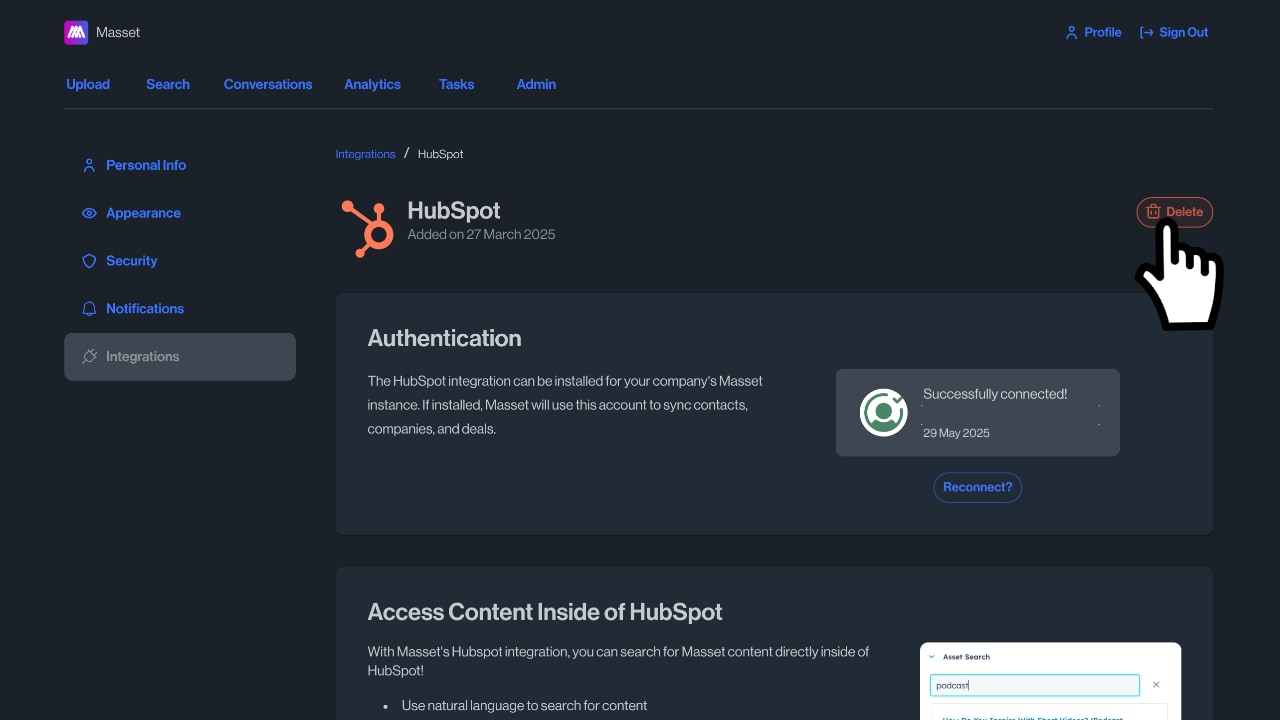
We're sorry to see you go! If you have any feedback on your experience using the HubSpot integration, we'd love to hear from you! Please feel free to reach out to support@getmasset.com.
To uninstall Masset from your HubSpot account, follow the instructions in the related HubSpot Knowledge Base article.