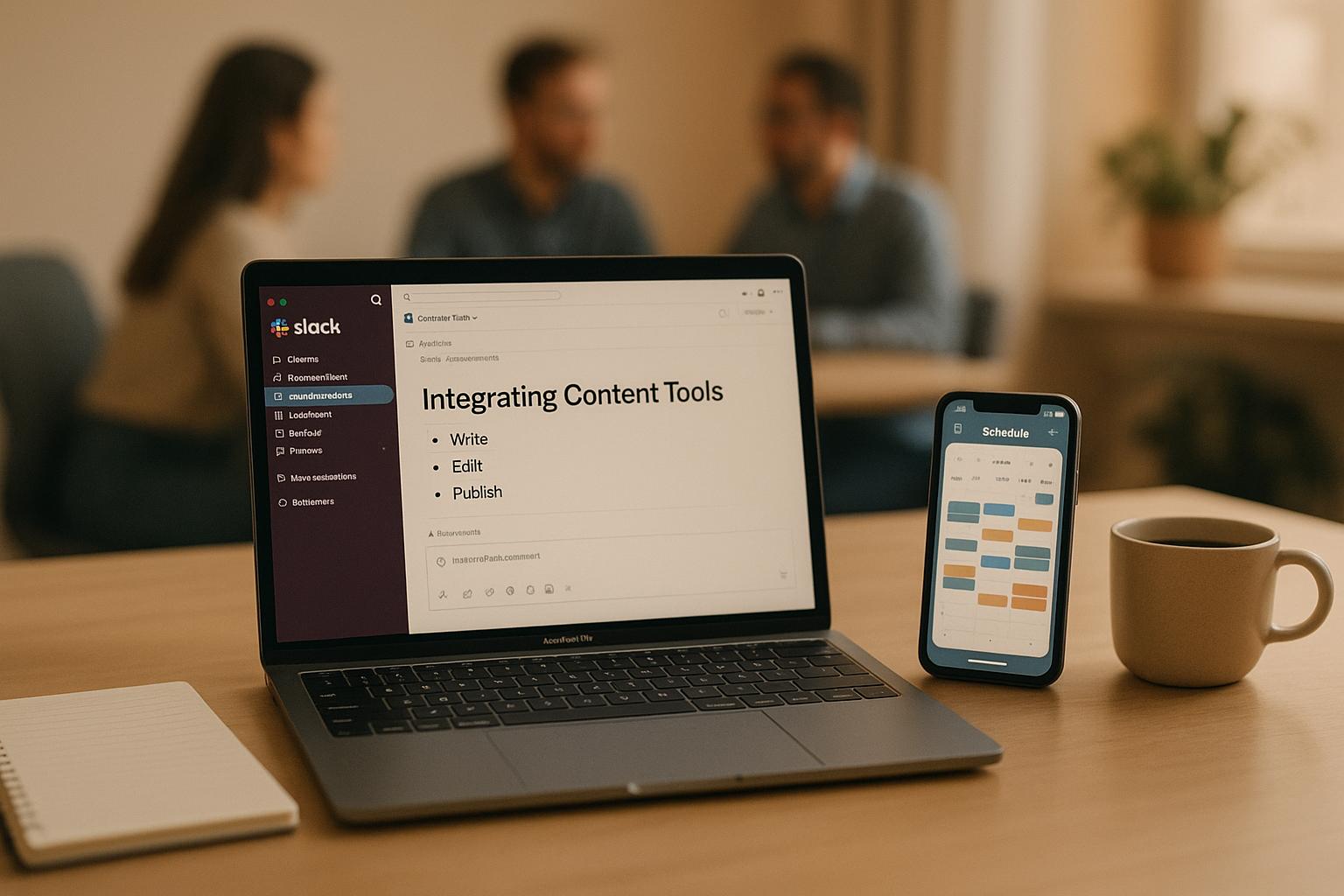Tired of switching between apps to manage content workflows? Integrating content tools with Slack can save time, reduce errors, and improve team collaboration. Here's the bottom line:
- Save Time: Centralize updates, approvals, and file sharing in Slack to reduce app-switching.
- Automate Tasks: Use Slack's Workflow Builder or tools like Zapier to handle repetitive tasks like approvals and notifications.
- Improve Team Alignment: Shared Slack channels keep everyone on the same page - whether it's marketing, sales, or customer success.
- Choose the Right Tools: Connect apps like Trello, Asana, Google Drive, or analytics tools to streamline your processes.
- Custom vs. Pre-Built Integrations: Pre-built apps are quick to set up, while custom connections offer flexibility for unique workflows.
Key Tip: Tools like Masset take Slack integrations further by enabling AI-powered content search and management directly within Slack.
Slack integrations can boost productivity by up to 32% and streamline communication for teams large and small. Let’s dive into how to set them up and use them effectively.
How to integrate Zapier with Slack
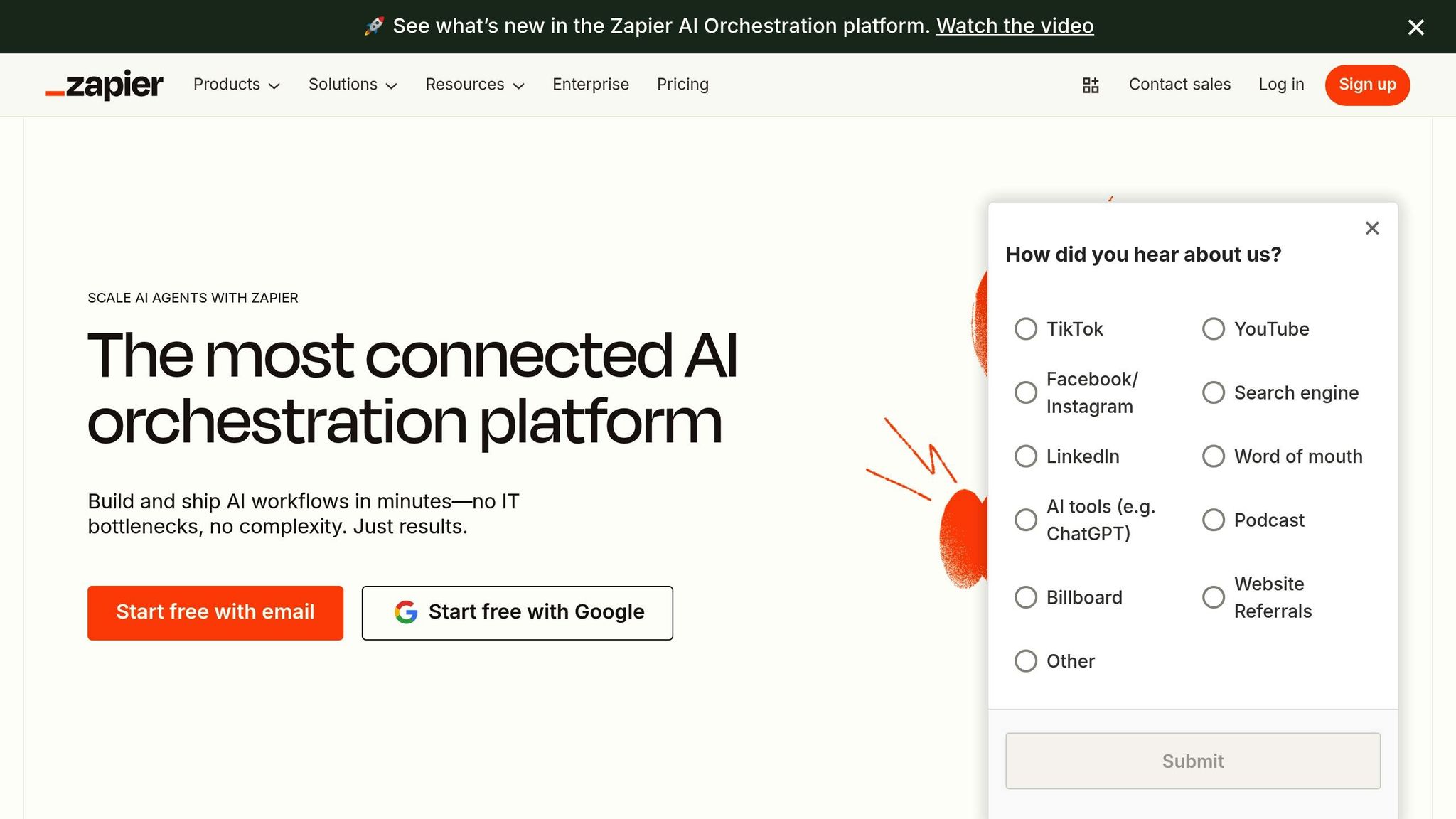
Understanding Slack's Connection Capabilities
Slack shines as a central hub for managing content operations. With a marketplace offering over 2,600 apps, it provides a robust foundation for streamlining workflows and keeping your team connected.
By integrating your content tools with Slack, you can do much more than just receive notifications. It becomes a single dashboard where project updates, file changes, and approval requests flow directly into the channels your team uses every day. This setup not only saves time but also helps your team stay organized and productive.
Overview of Slack's App Marketplace
The Slack App Directory is where you’ll find the tools to connect your team’s favorite apps. With thousands of integrations available, it covers everything from project management to file storage. The directory is organized into categories, making it easy to browse and discover tools that fit your workflow. You can search for specific apps like Trello or Asana or explore categories to find new solutions that might improve your processes. Each app listing includes details about how the integration works and what it adds to your workspace.
Some of the most popular integrations for content teams include:
- Trello: Create cards directly from Slack messages and get card updates in real time.
- Asana: Turn Slack messages into tasks and track project progress without leaving Slack.
- Google Drive: Share files and preview documents directly within Slack.
Other useful tools like Jira allow teams to manage issues with real-time updates, while Zapier enables automated workflows between Slack and hundreds of other apps.
Installing these apps is simple: search for the tool, install it, authorize permissions, and tweak the settings to fit your team’s needs. Most apps take just a few minutes to set up, so you can start improving your workflow right away.
Once you’ve explored the marketplace, you’ll need to decide whether pre-built or custom integrations are the best fit for your team.
Custom vs. Pre-Built Connections
When linking your content tools to Slack, you have two main options: pre-built integrations or custom setups. Each comes with its own set of benefits, depending on your team’s goals and resources.
AspectPre-Built IntegrationsCustom ConnectionsSetup TimeQuick and ready-to-useRequires development timeCostUsually free or low-costHigher upfront and maintenance costsCustomizationLimited to standard featuresFully customizableControlRelies on third-party providersFull control over features and dataScalabilityDepends on provider updatesEasily scalable and adaptableSecurityFollows provider’s policiesAllows greater control over data
Pre-built integrations are ideal for most teams, especially small to mid-sized businesses. They address common needs without requiring technical expertise, making them a cost-effective solution.
Custom connections, on the other hand, are better suited for teams with unique workflows or strict data security requirements. Companies with in-house developers often choose this route to ensure full control over their integrations. If you go this route, Slack recommends using their modern APIs, as older custom integrations may lack newer features and could eventually be phased out.
Whether you go with pre-built or custom solutions, these integrations form the backbone of Slack’s ability to streamline your content operations.
How Slack Improves Content Operations
Slack simplifies content management by centralizing updates and automating repetitive tasks. Instead of hopping between platforms to check project statuses, review content, or manage approvals, everything flows into organized Slack channels. This minimizes context switching, which is especially valuable for teams juggling multiple projects. For instance, when a blog post gets updated in your content management system, team members receive instant notifications in the appropriate Slack channel, where approvals can be handled on the spot.
Real-time collaboration becomes effortless with Slack’s integrations. Your team can comment on Asana tasks, preview Google Drive documents, and update Trello cards - all without leaving Slack. Instant notifications and in-channel approvals keep things moving, reducing delays and improving efficiency.
Automation takes this a step further. For example, Zapier can create tasks in project management tools based on specific triggers or send Slack alerts when content performance hits certain milestones. By automating these processes, your team can focus more on creating impactful content.
Companies like Spotify have used Slack to boost ad sales and streamline operations, while OpenAI has integrated the platform to connect with customers and expand ChatGPT’s functionality. These examples highlight how Slack can enhance both internal workflows and external interactions, making it a powerful tool for content teams.
Step-by-Step: Setting Up Content Tool Connections in Slack
Integrating your content tools with Slack can help streamline communication and keep everyone on the same page. By centralizing updates, your team can save time and reduce the need to jump between apps. Here's how to get started and make the most of these integrations.
Choosing the Right Tools to Connect
Start by analyzing your team's workflow to pinpoint the tools that would benefit most from integration with Slack. Look for apps your team already relies on for content creation, project management, and collaboration.
- Project management tools like Trello and Asana are great for tracking tasks and coordinating team efforts. If you use these platforms for editorial calendars or content approvals, connecting them to Slack can save time by reducing app-switching for updates.
- Document management systems such as Google Drive and Notion allow you to share files, preview documents, and get notifications about changes - all within Slack. For example, Notion can send updates directly to Slack channels, keeping your team informed about database changes.
- Analytics and performance tools can notify your team about website traffic, social media engagement, or content performance milestones. Alerts delivered through Slack ensure you don’t miss important updates.
Keep in mind your team size and the complexity of your workflows to avoid overwhelming your Slack channels with unnecessary notifications. Once you’ve identified the right tools, it’s time to install and configure them.
Installing and Configuring Connections
Most Slack integrations follow a similar setup process. Here’s how to get started with a few popular tools:
- Trello: Make sure you have admin permissions in both Slack and Trello. From Slack's App Directory, search for Trello and click "Add to Slack." After authorizing the connection, configure it to control how updates flow between the two platforms. For example, you can set up filters so only specific Trello cards trigger Slack notifications and ensure card details appear clearly in messages.
- Notion: You can start the setup from the Notion app, website, or directly through Slack. Once installed, enable Slack notifications for @-mentions and database changes. You can also configure automatic link unfurling so that when a Notion page link is shared in Slack, its details (like title and description) appear instantly.
- Asana: Install the Asana app from Slack’s marketplace and authenticate your account. Use commands like “/asana” within Slack to create, update, or comment on tasks without switching apps. You can also link specific Slack channels to Asana projects to receive milestone updates automatically.
Be mindful of permissions. Workspace Owners can restrict app installations to approved tools, so review each app’s privacy policy and data access permissions before proceeding. This ensures your workspace stays secure.
Examples of Effective Content Tool Connections
Here are some practical ways these integrations can enhance your team’s workflow:
- Trello-Slack Integration: Automatically create Trello cards from Slack messages. Use triggers to send notifications only when cards meet specific criteria, like being assigned certain labels or added to particular lists.
- Notion Notifications: Set up alerts for changes like task statuses moving to “Complete,” new articles being added to editorial calendars, or progress in approval workflows.
- Google Drive Integration: When someone shares a Google Doc link in Slack, you can preview the file directly, see the document title, last modified date, and adjust sharing permissions - all without leaving Slack.
- Analytics Alerts: Receive instant updates when key metrics, like traffic milestones or high engagement rates, are reached. This allows your team to act quickly on successful content.
Combining multiple tools into a Slack-integrated workflow can create a powerful system. For instance, a content team might use Notion for planning, Trello for task tracking, Google Drive for file storage, and analytics tools for performance monitoring - all feeding updates into dedicated Slack channels. This setup keeps everything organized while letting each tool do what it does best.
Teams that integrate Slack with their tools often report major productivity boosts. In fact, organizations using Slack integrations have seen an average 32% increase in productivity. The secret lies in configuring these tools thoughtfully to reduce distractions and keep your team focused.
Once your tools are connected, explore Slack’s automation features to make your workflows even smoother.
Creating Automated Content Workflows in Slack
Setting up automated workflows in Slack can save time and reduce the chance of mistakes. Instead of manually tracking updates or chasing approvals, you can design systems to handle repetitive tasks automatically.
Automating Content Approvals
Getting content approvals can often slow down projects. Slack's automation tools can simplify and speed up this process.
With Slack's Workflow Builder, available on paid plans, you can create custom approval workflows using an easy drag-and-drop interface. These workflows can be triggered in various ways - through links, scheduled times, or specific Slack actions.
For example, an "Approvals Bot" in Slack reduced approval times by 70%, with over 80% of deals approved directly in Slack. This automation saved the team hundreds of hours and improved pipeline forecasting accuracy.
"Our sales team can focus on selling and leave the administration to automation."
- Kiona Davies, Senior Manager of Sales Operations at Slack
Content teams can also benefit from similar workflows for tasks like blog post approvals, social media reviews, or campaign sign-offs. You can set up approval buttons that let reviewers approve or reject content with a single click. The workflow then notifies the right people and tracks responses in real time. Tools like Figma or GitHub, which integrate with Slack, can send built-in notifications, while platforms like Wrangle can handle complex approval chains and automate follow-up tasks.
Once your approval system is in place, the next step is to automate updates and notifications to keep everyone informed.
Configuring Automated Updates and Notifications
After streamlining approvals, it’s essential to ensure that updates and task completions trigger timely notifications. Automated notifications help keep your team informed without overwhelming them with unnecessary messages.
You can set up notifications for task status changes, deadline updates, or completed content. Automated reminders can alert your team about upcoming deadlines, provide daily or weekly task summaries, or flag overdue items.
For instance, Knack Flows allows you to automate task updates. When a new task is created, the system identifies the assignee's Slack ID and sends a private message with task details. Once the task is completed, a message can be posted in a public channel (like #tasks-completed) with the task title and the name of the person who finished it. Similarly, Pipedrive users can create custom automations that send notifications to Slack based on specific actions, ensuring everyone stays updated on key milestones and engagement progress.
Performance Monitoring with Automated Alerts
Waiting for a weekly meeting to discuss content performance can mean missing valuable opportunities to act on trends or issues. Automated performance alerts can keep your team informed in real time.
Create dedicated Slack channels for different types of performance data - like website traffic, social media metrics, or email campaign results. You can also set priority levels so that only critical updates require immediate attention.
In May 2024, Reaktion introduced an integration with Slack that brings key ecommerce and marketing metrics directly into team workspaces. This eliminates the need to log into multiple platforms to check performance data.
"The integration works by allowing Reaktion users to configure which metrics they want sent to a Slack channel on a schedule. This keeps all team members (agency and/or ecommerce businesses) on the same page with the latest data needed to make informed decisions and take action quickly."
- Reaktion
These shared alerts ensure everyone knows what’s working and what needs immediate attention, enabling faster responses and better collaboration. Be sure to regularly review and adjust alert settings to keep them relevant.
The best way to approach automation is to start small. Focus on one or two critical workflows, fine-tune them, and then gradually expand to include more processes. This method helps your team adapt while steadily improving efficiency.
sbb-itb-5976c7f
Using Masset for Advanced Slack Connection

While basic Slack integrations are great for handling simple notifications and updates, Masset takes things to the next level for B2B teams. Founded in 2022, Masset offers an AI-powered content CRM platform that seamlessly integrates with Slack. This integration doesn't just centralize content access - it enhances Slack's core functionality by adding advanced search, management, and analytics tools.
Key Features of Masset's Slack Connection
Masset's Slack integration changes the game for content teams by enabling them to manage assets without leaving their communication platform. Here’s what makes it stand out:
- AI-Powered Search: Easily find, download, and share content directly from Slack, saving time and effort.
- Version Control: Get notified when assets are updated, ensuring your team always works with the latest files.
- Content Flagging: Quickly mark outdated or problematic files to maintain a high standard of content quality.
- Streamlined Feedback: Simplify input collection from marketing and other teams, making content reviews more efficient.
How Masset Reduces Context Switching
Masset directly addresses the productivity challenges caused by switching between apps. Studies show it takes an average of 23 minutes to regain focus after a distraction. By integrating your entire content library into Slack, Masset eliminates the need to jump between tools, keeping your team on task.
"With Masset's Slack integration, you can search, view, download, and share content - ensuring continuous workflow."
- Masset
This feature ensures that team members can access the right files instantly, boosting collaboration and saving valuable time.
Getting Started with Masset in Slack
Getting Masset up and running in Slack is quick and straightforward. Once connected, you can simply type a keyword in Slack to search, view, download, and share files - perfect for fast-paced meetings or last-minute needs.
Masset offers flexible pricing with no long-term commitments. The platform includes unlimited seats, SSO integration, and free onboarding support, making it easy for teams to hit the ground running. By centralizing your content management in Slack, Masset helps eliminate the scattered file-sharing practices that slow teams down.
Best Practices for Managing Slack Connections
Once you've set up your integrations, the next step is managing them effectively. Without proper organization and upkeep, even the most useful tools can turn into distractions rather than productivity enhancers.
Organizing Slack Channels for Content Workflows
The heart of managing Slack integrations lies in organizing your channels thoughtfully. Public channels can boost transparency and make key updates more accessible, avoiding the problem of critical information getting lost in private chats.
Take it a step further by creating channels dedicated to specific tasks or functions. Use clear prefixes in channel names to instantly convey their purpose. For example, prefixes like #project-, #team-, #client-, or #content- can make navigation easier. For content workflows, you might set up channels like #content-approvals, #content-performance, and #content-updates.
"Channels are one of Slack's core features and the best way to organize teams around a common goal. Channels create clarity and visibility around roles and responsibilities, which helps work get done faster and more efficiently." - Slack
Pinning important messages - such as strategy documents, approval guidelines, or dashboards - to relevant channels ensures that critical information is always within reach. Grouping related channels into sidebar sections can also help your team find what they need quickly.
Be mindful about creating new channels. Only add them when there's a clear need, and make sure each one serves a specific role in your workflow. Whether it's for project collaboration, notifications, or updates, every channel should have a defined purpose. Once your channels are in place, focus on managing how you receive updates.
Managing Notifications Effectively
Notification overload can derail productivity, so it's important to fine-tune your alerts. Set notifications for direct messages, mentions, and specific keywords related to your content workflow - like "approved", "published", or "deadline" - to stay updated without being overwhelmed.
You can also schedule notifications to match your work hours, ensuring you’re not distracted during off-hours. Highlight key channels and mute or leave those that aren't essential. If you're not actively contributing to a channel, stepping out can keep your workspace clutter-free.
Make smart use of Slack’s status feature. For instance, set "Do not disturb" during deep focus sessions and update your status to reflect your availability for content discussions. The "pause notifications" feature is especially helpful during meetings or when working on high-priority tasks. Missed messages can always be reviewed later, but interruptions during focused work can significantly impact productivity. Once notifications are streamlined, shift your attention to keeping integrations aligned with your workflow.
Regularly Reviewing and Updating Connections
As your content workflow evolves, your Slack integrations should adapt to meet new demands. Conduct quarterly reviews of your integrations to identify and remove outdated or underused connections.
During these reviews, assess how each integration is contributing to your team’s productivity. Are automated reports being used effectively? Do approval notifications still match your current processes? Archive channels that are no longer active and update integrations as workflows change.
Training is another key element. New team members should be onboarded on how to use your Slack integrations, and existing members may need refreshers when new tools are added. Collect feedback and track performance metrics to understand how integrations are impacting your team. Adjust based on real-world usage rather than assumptions.
Routine maintenance is also crucial. Regularly clean up pinned messages, update channel descriptions, and ensure naming conventions remain consistent. These small but consistent efforts will keep your Slack workspace organized and ensure your integrations continue to enhance - not hinder - your productivity.
Conclusion: Getting the Most From Slack for Content Teams
Key Takeaways
Bringing content tools into Slack can significantly improve how teams communicate and work together. In fact, 89% of users report better communication after integrating their tools with Slack. Plus, teams have seen a 32% boost in productivity by cutting down on context switching with direct integrations. Automating workflows through Slack takes it a step further, enhancing business processes by as much as 60%.
Real-world examples highlight these benefits. WorkRamp increased support productivity by 30% with Slack-integrated workflows, while Spotdraft cut response times by half using similar methods. Salesforce has also seen major improvements, with 42% fewer emails and 16% fewer meetings since making Slack their main communication platform. Additionally, 77% of service agents say automating routine tasks allows them to focus on more complex and meaningful work.
To make the most of Slack, it’s important to implement it thoughtfully. Start by integrating tools that align with your content workflow, such as those for project management, approvals, or performance tracking. Set up notifications wisely to avoid overwhelming your team, and create a clear channel structure from the beginning. These steps lay the foundation for smoother operations and better collaboration.
Next Steps for Teams
If you’re ready to enhance your team’s efficiency, start by auditing your current workflow. Look for repetitive tasks, bottlenecks, or areas where information tends to get lost - these are prime candidates for automation. Begin with one or two key integrations, test them out, gather feedback from your team, and fine-tune the setup as needed. The goal is to simplify processes while boosting productivity.
For teams wanting to take Slack to the next level, tools like Masset offer advanced integration features. Masset minimizes context switching by allowing teams to manage, search, and collaborate on content directly within Slack. This keeps everything in one place, saving time and effort.
"Slack is so invaluable that we pay for our customers to be on it with us. It lets us efficiently take care of the administrative tasks, while we're able to focus on groundbreaking work in our industry." - Travis Topham, co-founder and head of product for Smartcare
Track your success by measuring concrete outcomes - time saved on admin tasks, quicker approvals, fewer errors, and happier teams. The best content teams treat Slack integration as a continuous journey, regularly reviewing workflows, providing training, and making adjustments to keep up with evolving needs. With the right approach, Slack can become an indispensable tool for your team’s success.
FAQs
What are the main advantages of connecting content tools with Slack for content teams?
Integrating content tools with Slack can transform how content teams collaborate. By creating a central hub for communication, Slack makes it easier to make decisions quickly and keep everyone on the same page. Teams can set up dedicated channels for specific projects or topics, ensuring discussions stay organized and relevant.
Slack integrations also take the hassle out of repetitive tasks. Automating processes like content updates, approvals, and notifications means less time spent on administrative work and more time focused on what really matters. Plus, with real-time updates from tools like Trello, Notion, or Asana popping up directly in Slack, team members can track deadlines and progress without jumping between multiple apps.
In short, using Slack with content tools simplifies workflows, boosts productivity, and strengthens team collaboration - making it a game-changer for content management.
What’s the best way for a team to choose between pre-built Slack integrations and custom-built solutions?
When choosing between pre-built integrations and custom-built solutions in Slack, the right choice depends on your team’s priorities, resources, and workflow requirements.
Pre-built integrations are a go-to option for teams looking for simplicity and speed. They’re easy to set up and allow you to connect popular tools like Trello, Notion, or Asana directly within Slack. This makes them ideal for boosting productivity without requiring significant technical effort or time.
Custom-built solutions, however, shine when your team needs something more tailored. These solutions can adapt to your unique workflows and processes, offering a level of personalization that pre-built options can’t match. That said, they come with higher demands - more time, technical know-how, and a bigger budget are often required.
When deciding, think about your team’s technical capabilities, the budget you have available, and whether you need a quick, off-the-shelf solution or a personalized setup designed to fit your specific needs.
How can I organize Slack channels to streamline content workflows?
To make content workflows more efficient in Slack, set up dedicated channels tailored to specific teams, projects, or functions. For instance, #team-marketing could serve as a hub for marketing updates, while #project-blog-redesign might focus on discussions around a blog overhaul. Using clear naming conventions - like starting channel names with #team- or #project- - helps team members instantly recognize the purpose of each channel.
As projects expand, breaking them into more specific channels can keep conversations organized and relevant. You can also group your frequently used channels into sections in the Slack sidebar for easier navigation. This setup keeps collaboration smooth and ensures everyone stays on the same page with content-related tasks.